Google's Veo3 represents a quantum leap in AI video generation technology, offering unprecedented quality, control, and creative possibilities. Whether you're a filmmaker, content creator, or AI enthusiast, this comprehensive guide will help you master Veo3's capabilities and create stunning videos from simple text prompts.
Table of Contents
Introduction to Veo3
Released by Google in May 2025, Veo3 is the latest iteration of Google's groundbreaking text-to-video AI model. Building on the foundation of Veo2, this new version introduces revolutionary capabilities that transform how we create visual content:
- Native Audio Generation: For the first time, Veo3 can generate environmental sounds and character dialogue directly into video creation.
- Enhanced Visual Quality: Veo3 produces significantly higher-quality videos with improved physics simulation, lighting, and texture rendering.
- Advanced Camera Controls: Direct control over camera motion, angles, and perspectives for more cinematic results.
- Scenebuilder: Seamlessly edit and extend existing shots, revealing more action or transitioning to subsequent scenes with continuous motion.
- Asset Management: Easily organize and reuse ingredients and prompts across multiple projects.
Veo3 is integrated into Google's Flow platform, a comprehensive AI filmmaking tool designed specifically for creative professionals and storytellers.
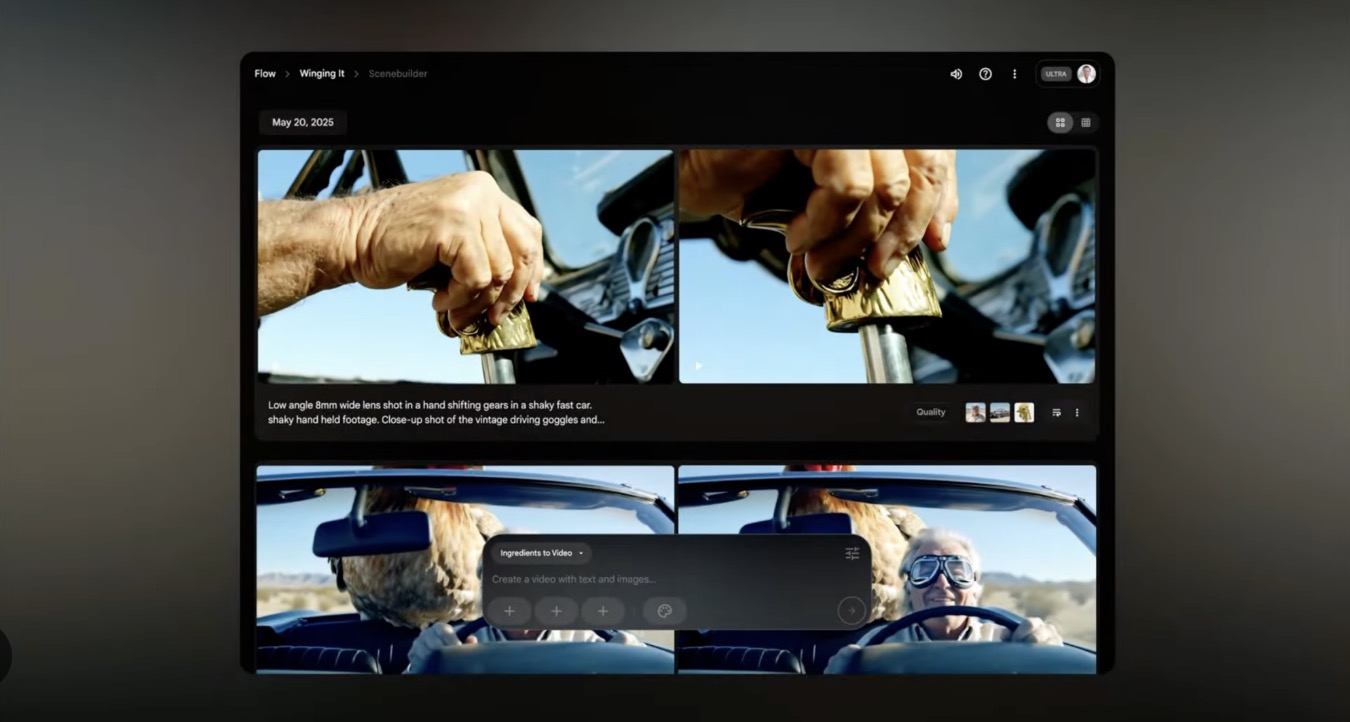

Getting Started with Veo3
To begin using Veo3, you'll need access through one of Google's AI subscription plans:
- Google AI Pro: Provides access to key Flow features and 100 video generations per month.
- Google AI Ultra: Offers the highest usage limits and full access to Veo3 with native audio generation capabilities.
Once you have access, the basic workflow for creating videos with Veo3 is straightforward:
- Select Your Input Method: Choose between text-to-video (using descriptive prompts) or image-to-video (animating existing images).
- Craft Your Prompt: Write a detailed description of the video you want to create, including subjects, actions, style, and camera movements.
- Generate Video: Click the generate button and allow the AI to process your request.
- Review and Refine: Evaluate the result and adjust your prompt as needed to achieve your desired outcome.
- Export: Download your completed video in your preferred format and resolution.
Pro Tip
Start with shorter, simpler videos to understand how Veo3 interprets your prompts. As you become more comfortable with the system, gradually increase the complexity of your requests.
Prompt Engineering for Veo3
The key to getting exceptional results from Veo3 lies in how you craft your prompts. Well-structured prompts communicate your creative vision clearly to the AI, resulting in more accurate and visually stunning videos.
Anatomy of an Effective Prompt
A comprehensive Veo3 prompt should include these key elements:
- Subject: The main focus of your video (person, object, animal, etc.)
- Context: The setting or environment where the action takes place
- Action: What's happening in the scene
- Style: The visual aesthetic you want (realistic, animated, film noir, etc.)
- Camera Motion: How the camera moves (optional but recommended)
- Composition: How the shot is framed (optional)
- Ambiance: The mood, lighting, and atmosphere (optional)
- Audio Elements: Sounds, music, or dialogue you want included (Veo3 specific)
Basic Prompt Structure Example:
A [subject] in [context] is [action]. The style is [style]. The camera [camera motion]. [composition details]. The scene has [ambiance details]. Audio: [sound description].
Cinematic Language & Techniques
Veo3 understands cinematic terminology, allowing you to create professional-looking videos by incorporating film industry language in your prompts:
- Shot Types: Wide shot, close-up, medium shot, establishing shot, POV shot, aerial shot, drone shot
- Camera Angles: Low angle shot, high angle shot, eye-level shot, Dutch angle
- Camera Movements: Pan left/right, tracking shot, dolly zoom, crane shot, handheld
- Lens Types: Wide-angle lens, 50mm lens, telephoto lens, macro lens
- Lighting Styles: High-key lighting, low-key lighting, Rembrandt lighting, silhouette
Cinematic Prompt Example:
A slow tracking shot follows a young explorer in a dense, misty rainforest as they discover an ancient stone temple covered in vines and moss. Shot on a 35mm lens with shallow depth of field. The lighting is dappled, with rays of sunlight breaking through the canopy. The camera gradually rises to reveal the full scale of the temple. Audio: Distant bird calls, rustling leaves, and the explorer's footsteps on the forest floor.
Audio & Dialogue Prompting
One of Veo3's most revolutionary features is its ability to generate synchronized audio for your videos. To effectively prompt for audio:
- Be Specific: Clearly describe the sounds you want (e.g., "gentle rain hitting a tin roof" rather than just "rain sounds")
- Layer Sound Elements: Include background ambience, foreground sounds, and any music
- For Dialogue: Specify what characters say and how they say it
- Audio Formatting: Use the "Audio:" prefix to clearly separate audio instructions from visual elements
Audio Prompt Example:
A detective in a dimly lit office examines evidence spread across a wooden desk. The scene is shot in film noir style with high contrast lighting and deep shadows. The camera slowly pushes in on the detective's concentrated face. Audio: Rain pattering against the window, occasional distant thunder, the ticking of an old desk clock, and the detective mutters "This doesn't add up" in a gravelly, thoughtful voice.
Example Prompts & Results
Let's explore some example prompts across different genres and styles to demonstrate Veo3's capabilities:
Nature Documentary Style
Prompt:
A cinematic aerial shot slowly gliding over a vast, pristine alpine lake surrounded by snow-capped mountains. The crystal-clear turquoise water reflects the surrounding landscape like a mirror. A lone eagle soars through the frame. Shot in 8K documentary style with natural lighting. Audio: Gentle wind, distant eagle cry, and subtle ambient nature sounds.
Result: A breathtaking aerial nature shot with realistic water reflections, mountain textures, and synchronized nature sounds.
Character Animation
Prompt:
A medium shot of a charming 3D animated robot character with expressive blue eyes and a rounded, friendly design. The robot sits at a desk learning to paint, tilting its head curiously as it mixes colors on a palette. The style is similar to Pixar animation with warm lighting and soft shadows. The camera gently arcs around the character. Audio: Whimsical mechanical sounds, soft brush strokes on canvas, and the robot makes curious beeping sounds as it discovers new colors.
Result: A delightful animated sequence with expressive character animation and synchronized mechanical sounds.
Action Sequence
Prompt:
A dynamic tracking shot follows a parkour athlete as they sprint across an urban rooftop and perform a spectacular leap between buildings. The scene is shot at golden hour with dramatic lighting and lens flare. The camera movement is energetic but smooth, capturing the athlete's fluid motion in slow motion as they soar through the air. Audio: Rush of wind, rhythmic footsteps building to a moment of near silence during the jump, then landing with impact, all underscored by a subtle heartbeat sound.
Result: An intense action sequence with realistic physics and perfectly timed audio cues.
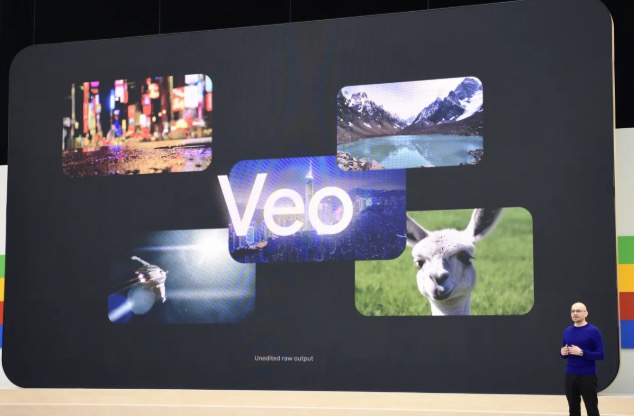
Advanced Techniques
Once you've mastered the basics, try these advanced techniques to take your Veo3 creations to the next level:
Character Consistency
To maintain consistent characters across multiple scenes:
- Create detailed character descriptions with specific physical attributes
- Use the asset management feature to save character "ingredients"
- Reference these saved assets in subsequent prompts
Character Consistency Example:
Using the saved character "Emma" (a woman in her 30s with curly red hair, green eyes, and freckles, wearing a blue denim jacket), show her walking through a crowded farmer's market, examining fresh produce. Medium shot that follows her movement. Natural lighting with warm tones. Audio: Ambient market chatter, occasional vendor calls, and the sound of Emma saying "These look perfect" as she picks up an apple.
Scene Extension
Veo3's Scenebuilder feature allows you to extend existing shots or create seamless transitions:
- Generate your initial scene
- Use the "continue from" option to extend the scene
- Provide a prompt describing what happens next
Scene Extension Example:
Continue from the previous scene where the detective discovers the hidden letter. The camera pulls back to reveal more of the dimly lit office as the detective opens the envelope with trembling hands. A flash of lightning from the window briefly illuminates the room. Audio: Intensifying rain, paper rustling, and the detective's sharp intake of breath as they read the letter's contents.
Style Mixing
Create unique visual aesthetics by combining different artistic styles:
Style Mixing Example:
A cityscape at twilight combining cyberpunk neon elements with classical Renaissance painting techniques. Tall futuristic buildings with glowing signs and holographic advertisements, but rendered with the detailed brushwork, rich colors, and dramatic lighting of Caravaggio. The camera slowly ascends vertically to reveal more of the city. Audio: A blend of electronic ambient music with subtle classical string instruments, distant urban sounds, and occasional whooshing of flying vehicles.
Pro Tip
When mixing styles, always specify which aspects of each style you want to incorporate (colors, lighting, textures, etc.) to get more predictable results.
Understanding Limitations
While Veo3 is incredibly powerful, it's important to understand its current limitations:
- Video Length: Most generations are limited to 8-30 seconds depending on your subscription tier
- Complex Narratives: Multi-scene stories with complex plots may require breaking down into separate generations
- Specific Branded Characters: The system avoids generating recognizable copyrighted characters
- Text Rendering: Text in videos may appear distorted or illegible
- Ultra-Specific Details: Very minute details may not render exactly as described
- Perfect Audio Synchronization: While greatly improved, complex dialogue may not always perfectly sync with lip movements
Integrating Veo3 Into Your Workflow
Veo3 can be a powerful addition to your creative process, whether you're a professional filmmaker or content creator:
For Pre-visualization
Use Veo3 to quickly visualize scenes before committing to expensive production:
- Convert storyboard concepts to video previews
- Test different camera angles and movements
- Experiment with lighting and atmosphere
For Content Creation
Streamline your content production pipeline:
- Generate b-roll footage for documentaries
- Create engaging social media content
- Produce educational animations
For Inspiration
Use Veo3 as a creative tool to explore new ideas:
- Generate visual concepts for brainstorming
- Experiment with unusual style combinations
- Develop unique visual languages for projects
Conclusion
Veo3 represents a significant milestone in AI-generated video technology, offering creators unprecedented tools to bring their visions to life. By mastering the art of prompt engineering and understanding the system's capabilities and limitations, you can leverage Veo3 to create stunning videos that were previously impossible or prohibitively expensive to produce.
As you continue experimenting with Veo3, remember that the technology is still evolving. Each generation is an opportunity to refine your prompting skills and discover new creative possibilities. The most successful Veo3 users approach the tool with both technical precision and artistic curiosity, constantly pushing the boundaries of what's possible.
Whether you're using Veo3 for professional projects, content creation, or personal experimentation, this guide provides the foundation you need to get started and achieve impressive results. As you develop your skills, you'll discover your own techniques and workflows that best suit your creative vision.
Final Tip
Join online communities dedicated to AI video generation to share your creations, learn from others, and stay updated on new techniques and features as Veo3 continues to evolve.
Happy creating!
